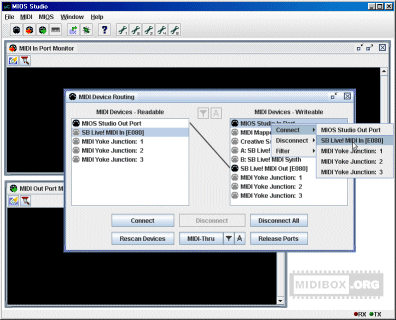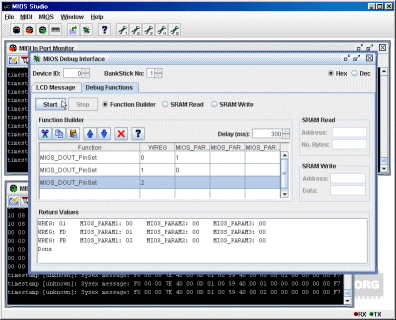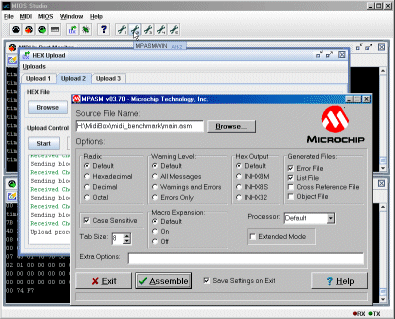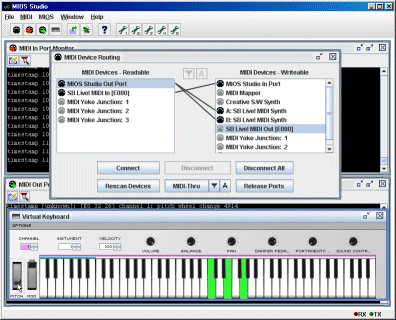This is an old revision of the document!
Using MIOS Studio
Below are examples of some of the main features of MIOS Studio. For further details, click on the links to go to the relevent section of the MIOS Studio Help File.
MIDI Device Routing: it allows you to forward and filter MIDI streams to any MIDI port. At the top of the list you will always find the MIOS Studio In and Out port. This is the port to which MIDI data has to be routed when you want to upload code, monitor it, send debug commands, etc…
The readable port (MIDI IN of your interface) has to be routed to the MIOS Studio In Port, and the writable port (MIDI OUT of your interface) has to be routed to the MIOS Studio OUT Port:
MIDI Filter: It's possible to filter MIDI events:
Hex Upload: The MIOS code upload is very comfortable - you don't need to generate a .syx anymore, HEX files can be uploaded directly:
MIOS Debug LCD: LCD messages can be generated:
MIOS Debug Functions: The MIOS debug window allows to execute MIOS functions via remote:
It's also possible to read and write the memory.
Run External Commands: Buttons on the toolbar can be customised to run external commands:
MIDI Keyboard Controller: A virtual keyboard controller is also available:
Virtual Keyboard: A smaller standalone program is also available with just the features of the keyboard controller and MIDI Routing/Mapping: